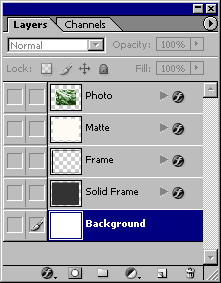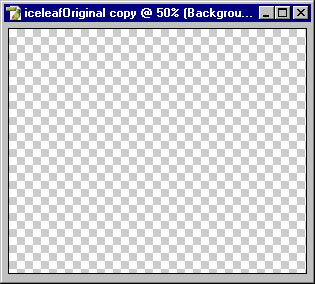Gallery Frame

Description
A Gallery frame may be downloaded as a Photoshop action. Before execution resize and sharpen the image — no need to flatten layers. The action creates the following layers:
After running the action, choose the Move tool and adjust the Photo slightly upward with the Arrow keys to give a base to the picture. Adjust Effects for bevel shape and shadows. Adjust Matte and Frame color. When selecting colors try clicking the Eyedropper tool on the image for suitable Matte and Frame color.
Construction
Both the frame and matte must be the correct size for the effects to work properly. The frame must be a narrow strip in its own layer for the bevel to work properly, and the matte must be in its own layer, and correct size, for the Inner Shadow to achieve the correct effect.
Expand the canvas to accommodate the matte and color the matte. Save a selection of the matte, expand the canvas for the frame, reload the matte's selection and delete it from the frame. Finally, expand the canvas again for the background.
For a proper drop shadow outside the frame, so that the frame's outline does not appear in the shadow, add a solid frame and apply a drop shadow to the solid frame. The shadow of the frame on the matte is actually an inner shadow on the matte, and the shadow of the matte on the photo is an inner shadow on the photo. Lighting was done at 135°.